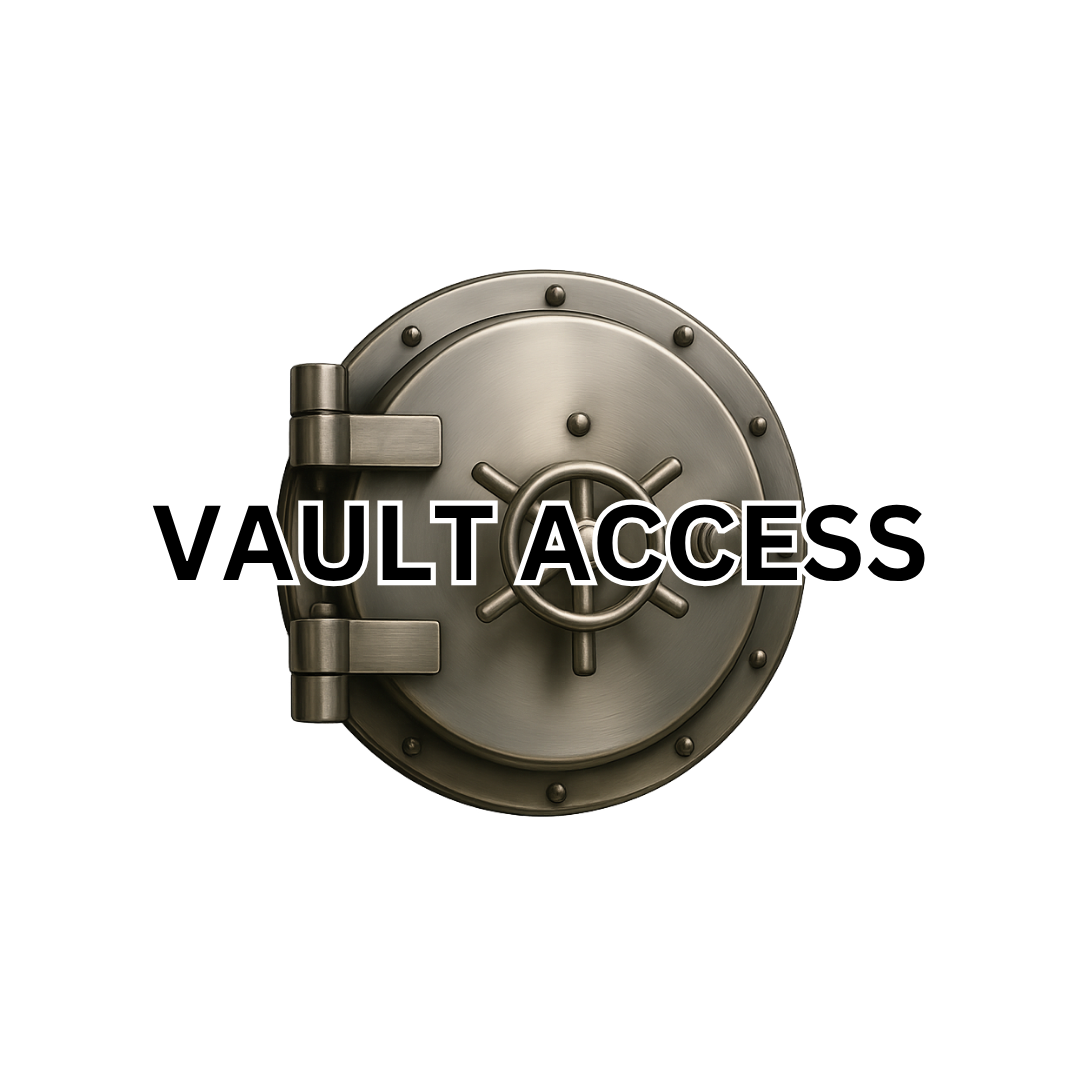Amazon Fire TV Stick/Cube
1) download the app called DOWNLOADER after that install it
2) then enter code 9880411(only if you have a 4k max stick)
3) if you don't have a 4k max device 3622694
4) username
5) password
6) if you have the regular plans, you MUST select "LITB REG"
7) if you have the premium plan, you MUST select "LITB Prem"
8) always ALLOW never DENY
P.S. Before installing our app, please make sure to uninstall any other paid streaming apps such as Netflix, Hulu, Max, Disney+, and Paramount+.
With our service, you won’t need them anymore!
SERVICE GETS INTERRUPTED
If you’ve paid for your service but your app is showing “Suspended”, we sincerely apologize for the inconvenience.
Here’s what you need to do when we instruct you to reorder your service:
✅ DO NOT use the same username or password as before.
❌ Reusing old login details may cause the same issue again. Please create a new username and password during the reorder process to ensure smooth activation.
🙏 Thanks for your patience and understanding — we're here to help every step of the way!
FOLLOW THESE RULES
USERNAME - No Emails - No Long Usernames Follow These Rules----> 4 LETTERS & 4 NUMBERS ALL LOWERCASE must NOT be identical
PASSWORD - No Emails - No Long Usernames Follow These Rules----> 4 LETTERS & 4 NUMBERS ALL LOWERCASE must NOT be identical
How To Install Window Player
1) Click here to download the player to your computer.
2) Launch the application and enter the following credentials:
Portal Name: LITB
Username: [Your Username]
Password: [Your Password]
Click Add User to complete the setup.
Important Network Note:
The quality of your streaming experience is directly influenced by your internet connection. For optimal performance, we strongly recommend using a wired Ethernet connection. If you rely on Wi-Fi, ensure your service provider offers a strong and stable connection.
How To Do A Clear Cache & Clear Data
1) Go To The Settings On The Firestick
2) Select Applications
3) then Managed Applications
4) then locate the app yours might say Basic or Look Inside Tha Box
5) select it then follow the on screen instructions
IF YOU EVERY HAVE TROUBLE INSTALLING OUR APP, LIKE IF NO APPS SHOW UP, DON'T WORRY!
SIMPLY CLEAR YOUR CACHE AND DATA TO FIX THE ISSUE
P.S IF YOU ARE A SERIOUS WATCHER OF OUR GREAT SERVICE YOU WILL HAVE TO DO A CLEAR CACHE 2X A WEEK TO STOP BUFFERING
HOW TO GET DEV OPTIONS
1) go to the settings on the fire device
2) then select "My Fire Tv"
3) select "About"
4) highlight "Whatever Fire Device You Have"
5) then hit the little small circle in the middle of the big black circle 7x
6) after that hit your back button then it will say Developer Options
7) then turn on adb debugging
8) then go to install unknown apps
9) turn on downloader
10) then go back to "Downloader" and resume your installation
Android Install
1) Click here to download the app for NEWER PHONES ONLY
find it in your notifications on your device then click "Package Installer" it might say update if it does that is fine just tap it
then tap "OPEN" before the app opens it might have a security section that says to turn on something just switch it on the follow steps 4-7
(Click here to download the "DOWNLOADER" app for OLDER PHONES ONLY then enter 723864)
4) username
5) password
6) if you have the regular plans, you MUST select "LITB REG"
7) if you have the premium plan, you MUST select "LITB Prem"
Nvidia Shield Install
Download and install the app called “DOWNLOADER”
Open the DOWNLOADER APP and click on “Settings” and
click on “Enable JavaScript” to enable it.
Go back to “HOME” in the app and type in this
url https://s.rocketdns.info:443
Click on “install” and then open it
Done
How to Install on LG Smart TV
Open the Web Browser:
On your LG Smart TV, open the built-in web browser.
Download the App:
Navigate to http://aftv.news/9762526 and download the APK file.
Install the App:
Go to the “Downloads” folder and select the LITB APK file to start the installation. Ensure you enable the option to install apps from unknown sources if prompted.
Open and Log In:
Launch the LITB app and log in with your credentials to access the content.
How to Install on Sony Smart TV
Open the Web Browser:
On your Sony Smart TV, open the web browser.
Download the App:
Go to http://aftv.news/9762526 and download the LITB APK file.
Install the App:
Navigate to the “Downloads” folder, select the LITB APK file, and install it. Ensure that the option to install apps from unknown sources is enabled if prompted.
Open and Log In:
After installation, open the LITB app and log in with your username and password.
How to Install on Samsung Smart TV
Open the Web Browser:
On your Samsung Smart TV, open the built-in web browser.
Download the App:
Go to http://aftv.news/9762526 and download the APK file.
Install the App:
Navigate to the “Downloads” folder and select the LITB APK file to begin the installation process. If prompted, allow installation from unknown sources.
Open and Log In:
Once installed, open the LITB app and log in using your username and password.
How to Install on any iOS device
• Click here for the ios app
1) username
2) password
3) url- https://s.rocketdns.info:443
Legal Disclaimer
© 2025 Look Inside Tha Box | All Rights Reserved Disclaimer: LookInsideThaBox.com does not host, store, or stream any media content. We provide access to IPTV software platforms offered by third parties. All trademarks are the property of their respective owners.[Read Full Legal Policy